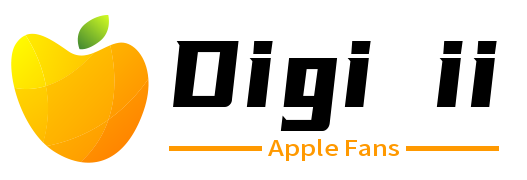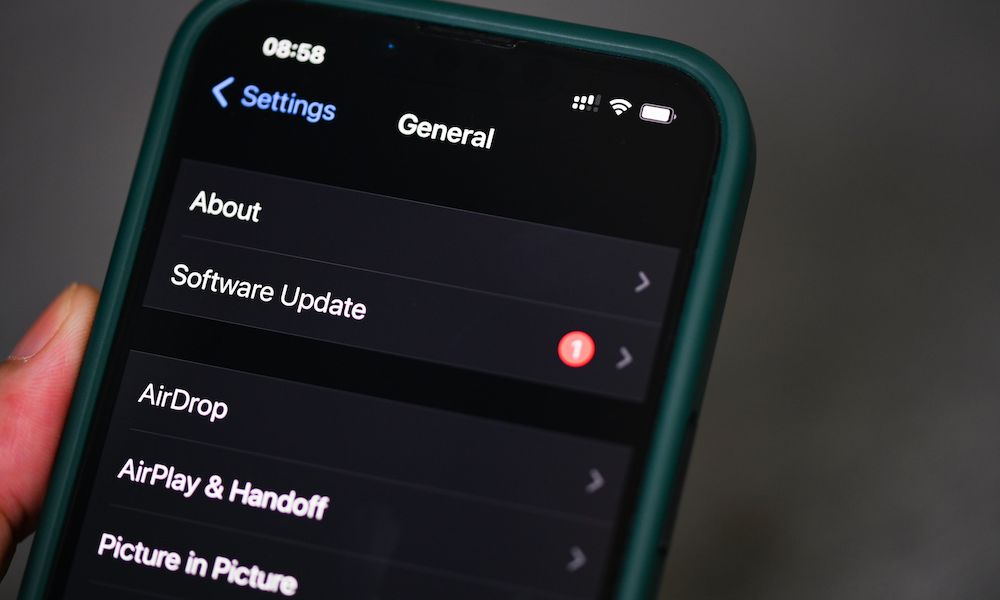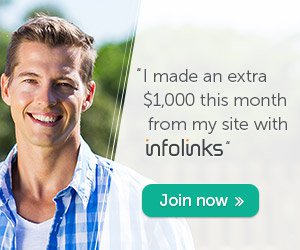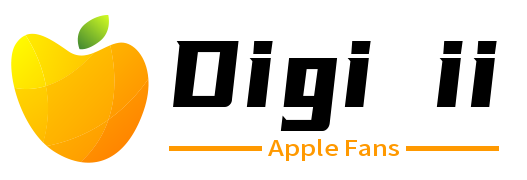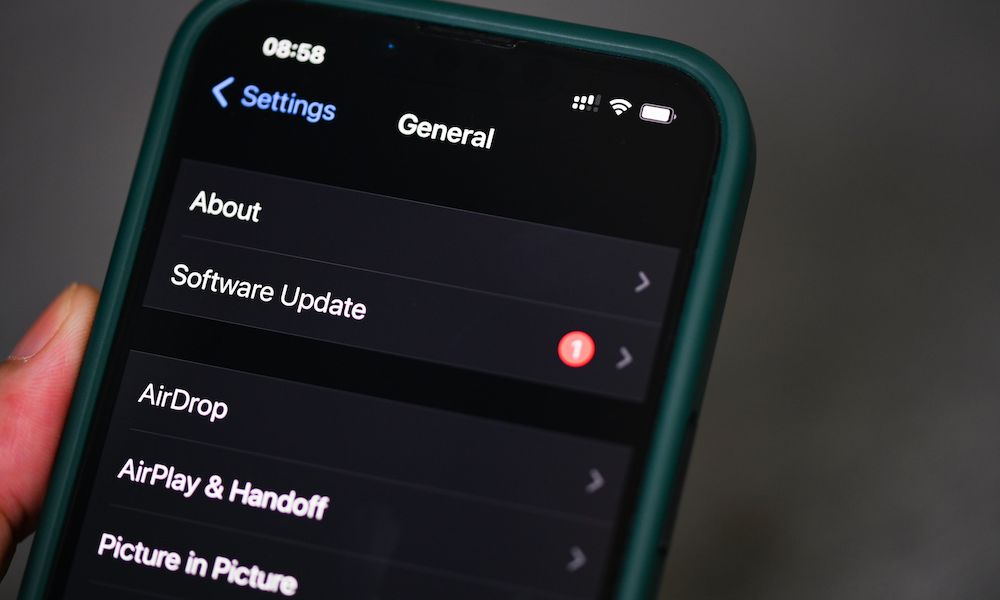
While these updates are really useful, you might find it annoying when your iPhone gets a random update without your permission. Not only that but sometimes these updates aren’t fleshed out yet and might end up causing other issues that you didn’t expect.
Worry not; Apple makes it really easy to disable automatic updates. Here’s what you need to know and why you may want to do it.
No Subscriptions – Get Microsoft Office Lifetime Access for Just $49.97
Even Microsoft tries to nudge you toward paying monthly for their Suite 365. The good news is that you don’t have to. iDrop News readers can get lifetime access to MS Office at 85% off the normal price…Get It Here

What Are Apple’s Rapid Security Responses?
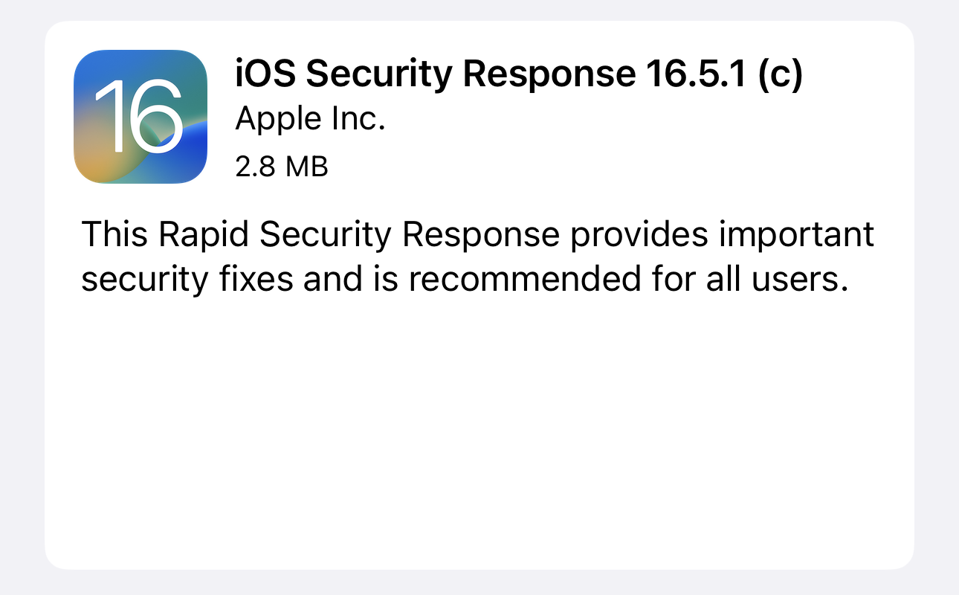
Rapid Security Responses are a new type of update available for the iPhone, iPad, and Mac.
These updates aren’t your regular software updates. Instead, they’re meant to provide important security improvements to your devices — usually to fix issues that are serious enough that they can’t wait for the next regular software update.
Think of these as emergency updates. If Apple spots a possible security vulnerability that hackers can exploit, it can launch a quick update just to patch those specific issues. This makes your iPhone less vulnerable to attack, especially when dealing with exploits that have already been reported to exist “in the wild.”
How to Disable Rapid Security Response

On paper, having Rapid Security Responses installed automatically seems like a great idea. However, sometimes it can cause more harm than good.
Apple isn’t perfect, and some software updates can bring issues on their own, as we saw a few months ago with a series of iOS 16.5.1 Rapid Security Releases (RSRs). The first two RSRs broke several websites, including Facebook, and it wasn’t until the third, iOS 16.5.1(c) appeared that things stabilized.
Luckily, you can turn off these automatic updates if you don’t want to take the risk of things breaking behind your back (and you’re willing to live with the risk of unpatched security vulnerabilities for a few days). Here’s how to disable Rapid Security Response on iPhone or iPad:
- Open the Settings app.
- Scroll down and select General.
- Choose Software Update.
- Go to Automatic Updates.
- Disable Security Responses & System Files.
And that’s it. Your iPhone won’t update any security responses automatically anymore. If you don’t want to deal with any type of updates, you can also disable iOS Updates.
Should You Really Disable Rapid Security Response Updates?
Of course, it all comes down to personal preference, but generally speaking, it would be best to keep Rapid Security Response updates available on your iPhone, iPad, and Mac.
While you may encounter some problems when handling new updates that you didn’t even know your iPhone installed, it’s usually better to live with some bugs than risk a possible security breach on your iPhone.
Further, while the iOS 16.5.1 RSRs were a bit of a mess, it was the first time Apple had used the new Rapid Security Response feature to push an update out to the public. We can hope Apple has learned from that experience and the next RSR updates will go more smoothly.
Of course, as we said, if you prefer to stop updating your iPhone automatically, it’s best to disable this feature. Don’t worry; if you change your mind later, you can always follow the same steps and turn automatic Rapid Security Response updates on again.
Just keep in mind that you should always manually check for any software updates and install them as soon as you feel comfortable doing so — you’ll still be offered any Rapid Security Response updates that are available, but you’ll be able to choose when to install them.