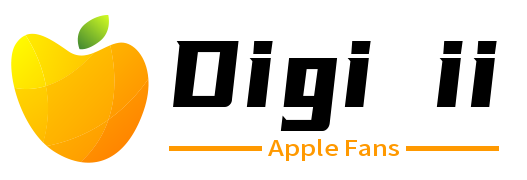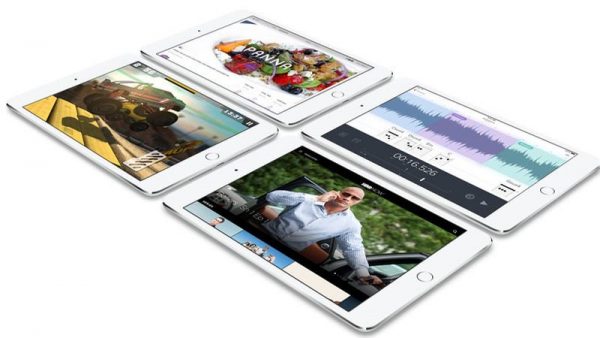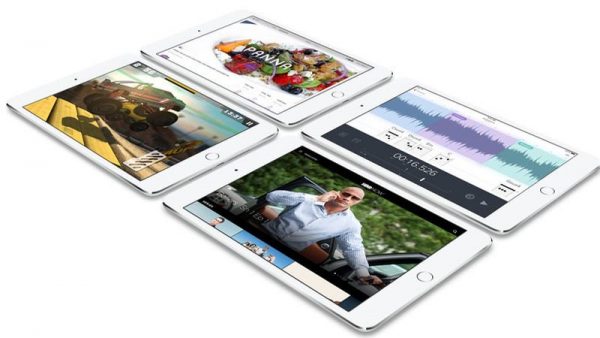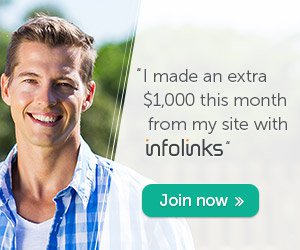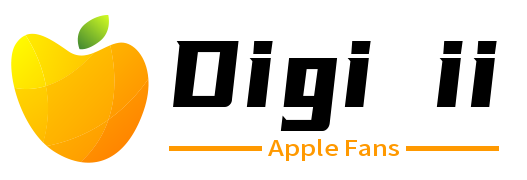While every iPhone gesture will work on an iPad, not every iPad gesture will work on an iPhone—and some of the lesser-known but most interesting iOS gestures happen to be iPad-only.
Read on for six handy gestures for iPad—and only for iPad—starting with…
Swipe up with four (or five) fingers
Any iPhone or iPad user knows the shortcut to the iOS multitasking screen—that is, the screen that lets you swipe back and forth between all your running apps. Double-tap the Home button, and you’ll see all your background apps displayed as a series of swipeable cards.
All well and good, but there’s another (and arguably easier) way to the multitasking screen for iPad users: just swipe up with four or five fingers.
When you do so, you’ll zip directly to iOS’s multitasking view; tap a card to switch apps, or swipe down again with four (or five) fingers to return to the app you were just using.
Note: Is the four-finger swipe not working for you? If not, make sure you have the iPad’s Multitasking Gestures setting enabled. Launch Settings, then toggle on the Multitasking Gestures switch.