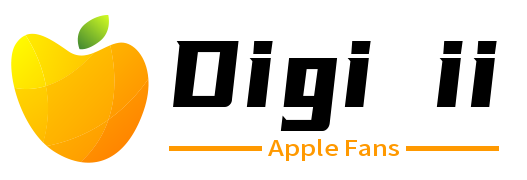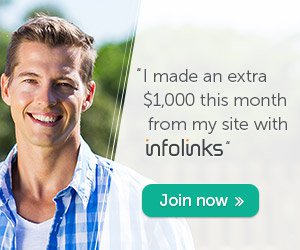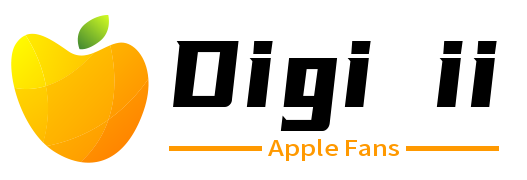Credit: Daniel Korpai / Instagram
Credit: Daniel Korpai / Instagram
Take me for example. I’m no stranger to macOS, but after a lot of time using Windows computers, I found myself struggling while trying to figure out how to use my MacBook properly.
And the thing I missed the most about Windows was the keyboard shortcuts. They’re extremely handy if you know them.
Fortunately, you also have shortcuts with Mac computers. They’re similar to the ones on Windows, but you need to adjust a little bit.
So here are the most frequent keyboard shortcuts you’ll need in your mac and their Windows equivalent.
Mac Keyboard Shortcuts for Text
| Keyboard Shortcut | Function | Windows Equivalent |
| Command + X | Cut | Control + X |
| Command + C | Copy | Control + C |
| Command + V | Paste | Control + V |
| Command + P | Control + P | |
| Command + A | Select all the text | Control + A |
| Command + Z | Undo | Control + Z |
| Command + Shift + Z | Redo | Control + Y |
| Command + S | Save | Control + S |
| Command + O | Open file | Control + O |
| Option + Delete | Deletes a word to the left of the cursor | Control + Backspace |
| fn + Delete | Deletes a letter to the right of the cursor | Delete |
| fn + Option + Delete | Deletes a word to the right of the cursor | Control + Delete |
| Option + Right Arrow | Moves the cursor one word to the right | Control + Right Arrow |
| Option + Left Arrow | Moves the cursor one word to the left | Control + Left Arrow |
| Option + Shift + Right Arrow | Selects one word to the right | Control + Shift + Right Arrow |
| Option + Shift + Left Arrow | Selects one word to the Left | Control + Shift + Left Arrow |
| Command + Shift + Right Arrow | Selects a whole line from the cursor to the right | Control + Shift + End |
| Command + Shift + Left Arrow | Selects a whole line from the cursor to the left | Control + Shift + Home |
| Command + Shift + Up Arrow / fn + Shift + Up Arrow | Selects a whole section from the cursor up | Control + Shift + Up Arrow |
| Command + Shift + Down Arrow / fn + Shift + Down Arrow | Selects a whole section from the cursor down | Control + Shift + Down Arrow |
Mac Keyboard Shortcuts for Web Browsing
| Keyboard Shortcut | Function | Windows Equivalent |
| Command + T | Open a new Tab | Control + T |
| Command + W | Close a Tab | Control + W |
| Command + Shift + T | Reopen a closed Tab | Control + Alt + T |
| Command + D | New Bookmark | Control + D |
| Command + “{” key | Go backwards | Backspace |
| Command + “}” | Go forward | |
| Control + Tab Key | Switch Between Tabs | Control + Tab Key |
| Control + F / Control + G | Search a word in a page | Control + F / Control + G |
| Command + R | Refresh a page | Control + R |
| Command + B | Search your bookmarks | Control + B |
| Command + Shift + H | Open your browser history | Control + H |
| Command + J | Open your download history | Control + J |
| Command + L | Selects the URL address bar | F6 |
| Command + N | Opens a new browser window | Control + N |
| fn + Down Arrow / Spacebar | Goes farther down in a page | PgDn |
| fn + Up Arrow | Goes farther up in a page | PgUp |
| Command + Down Arrow | Goes to the bottom of a page | End |
| Command + Up Arrow | Goes to the beginning of a page | Home |
| Command + “+” key | Zooms in a page | Control + “+” Key |
| Command + “-” key | Zooms out of a page | Control + “-” Key |
Other Useful Mac Keyboard Shortcuts
| Keyboard Shortcut | Function | Windows Equivalent |
| Command + Shift + 3 | Takes screenshot | Prtscn key |
| Command + Shift + 5 | Takes a screenshot to a selected part on the screen | |
| Command + Tab | Switches between open applications | Alt + Tab |
| F4 | Shows you all your applications | Windows Key |
| F3 / Control + Up arrow | Shows you all your open applications | Windows key + Tab |
| Command + Space Bar | Opens Spotlight Search to search for any application or document in your Mac | Windows key + Search Bar |
| Command + M | Minimizes your current application | |
| Command + Q | Closes the selected application | Alt + F4 |
| Command + H | Takes you to your desktop | Control + D |
| Control + Command + Q | Locks screen | Windows + L |
| Shift + Command + Q | Logs you out of your current session | |
| Command + Option + Esc Key | Force Quit Applications | Control + alt + Delete |
It seems like there’s a lot of them, but with practice, you’ll learn to use them to your advantage.
Of course, these are not all the keyboard shortcuts available. However, I think these are the ones you’ll use the most.
Share your commonly used keyboard shortcuts in the comments and on social media!